How to contact Linkedin Support
Learn how to contact LinkedIn Support via chat, email, or social media. Resolve account issues, billing questions, or technical problems quickly with this step-by-step guide!
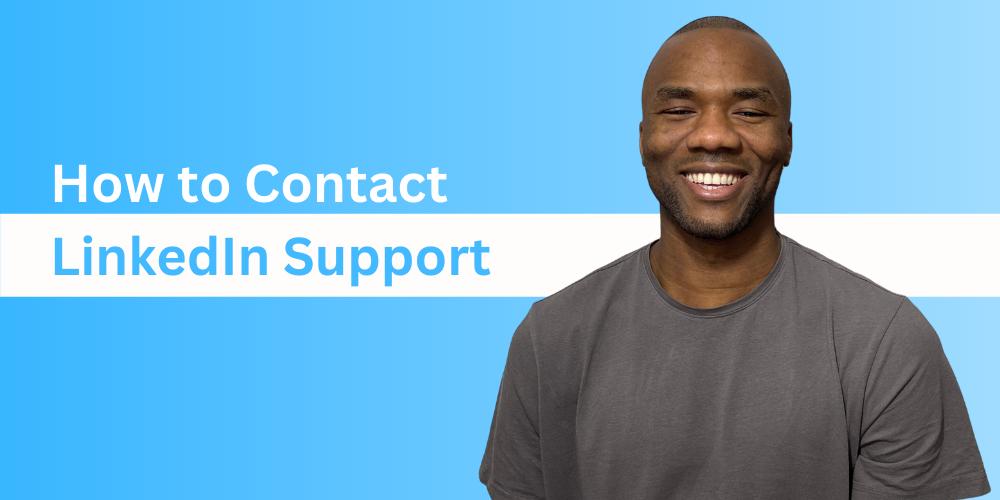
Why Contact LinkedIn Support?
LinkedIn Support can assist with a wide range of issues, including:
- Account access problems (e.g., forgotten passwords, hacked accounts).
- Billing and subscription inquiries (e.g., LinkedIn Premium or LinkedIn Learning).
- Technical issues (e.g., app or website errors).
- Questions about LinkedIn features (e.g., profile settings, messaging, or job postings).
How to Contact LinkedIn Support
Here are the most effective ways to get in touch with LinkedIn Support:
1. LinkedIn Help Center
The LinkedIn Help Center is your go-to resource for troubleshooting and FAQs. Here’s how to use it:
- Visit the LinkedIn Help Center.
- Use the search bar to find articles related to your issue.
- If you can’t find a solution, click Contact Us at the bottom of the page.
- Fill out the required fields and describe your issue in detail.
- Attach screenshots or documents if needed.
- Choose your preferred contact method (e.g., chat or email).
Supercharge Your Lead Generation
Automate your outreach effortlessly with Linkedly.
Try Linkedly for Free2. LinkedIn Learning Support
If your issue is related to LinkedIn Learning, follow these steps:
- Go to the LinkedIn Learning Help Center.
- Search for answers or browse help topics.
- If you need further assistance, click Contact Us at the bottom of the page.
- Fill out the form and select your preferred contact method.
- Use the Start Chat button to speak directly with a support agent.
3. LinkedIn Support on X (formerly Twitter)
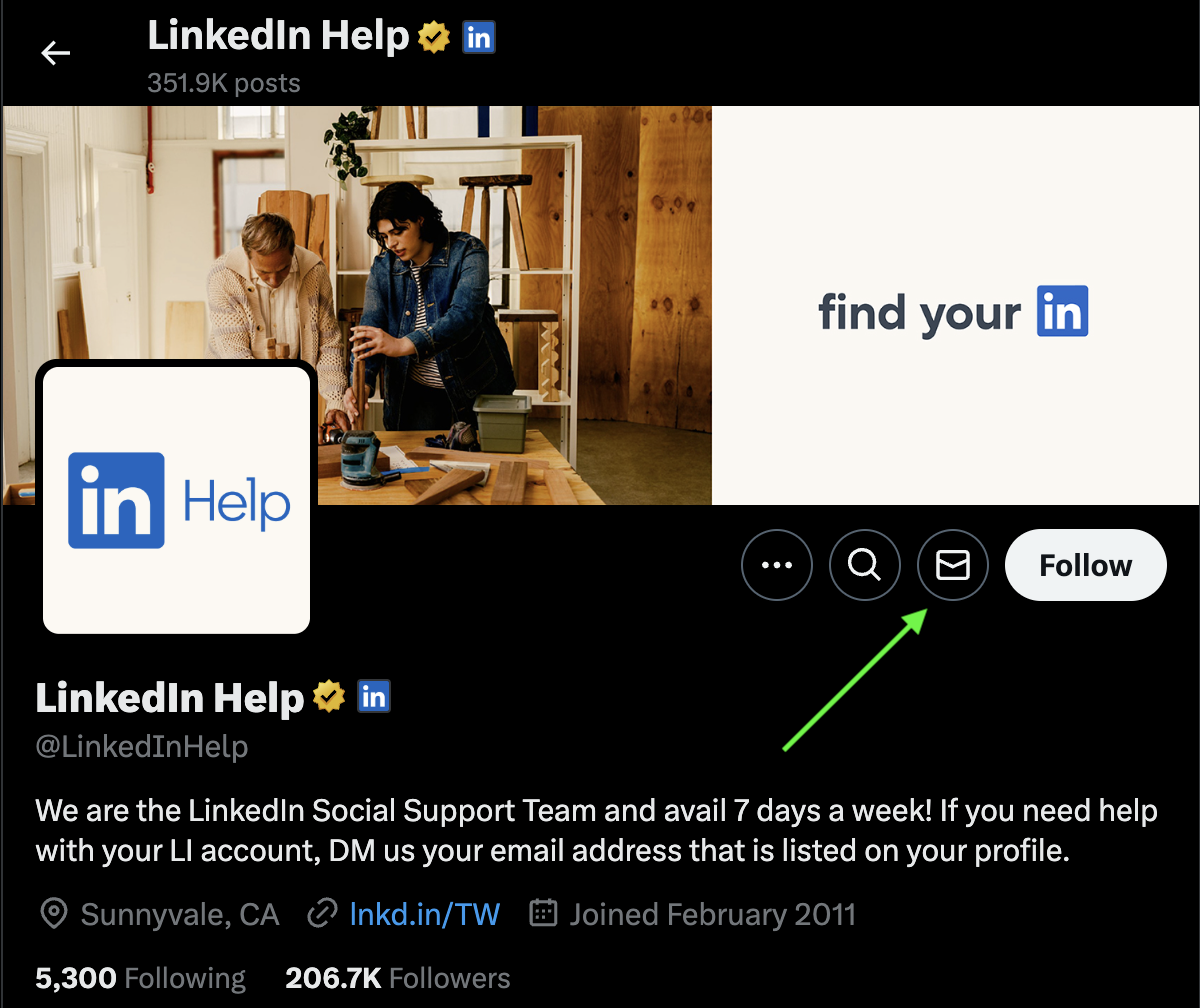
LinkedIn’s official support team is active on X (formerly Twitter). Here’s how to reach them:
- Visit the LinkedIn Help X account.
- Send a direct message (DM) or tweet your issue.
- Be sure to include relevant details like your account email and a description of the problem.
4. LinkedIn Premium or Sales Navigator Support
If you’re a LinkedIn Premium or Sales Navigator user, you can access dedicated support:
- Log in to your LinkedIn account.
- Click the Me icon and select Settings & Privacy.
- Under Account preferences, click Premium account settings.
- Scroll down to Contact Premium Support and follow the prompts.
Tips for Contacting LinkedIn Support
- Be Clear and Concise: Provide a detailed description of your issue, including error messages or steps to reproduce the problem.
- Include Screenshots: Visuals can help support agents understand your issue faster.
- Check Your Email: If you submit a support ticket, LinkedIn will respond via email. Keep an eye on your inbox (and spam folder).
- Be Patient: Response times can vary depending on the issue and support method.
What If You Don’t Have a LinkedIn Account?
If you’re unable to access your LinkedIn account or don’t have one, you can still contact support:
- Visit the LinkedIn Help Center.
- Click Contact Us at the bottom of the page.
- Select I don’t have a LinkedIn account and follow the instructions.
Common Issues and Quick Fixes
- Forgotten Password: Use the LinkedIn password reset tool.
- Account Hacked: Report it immediately via the LinkedIn Help Center.
- LinkedIn Learning Access Issues: Check your subscription status or contact Learning Support.
Conclusion
Contacting LinkedIn Support doesn’t have to be a hassle.
Whether you use the Help Center, chat support, or social media, LinkedIn offers multiple ways to get the help you need.
By following the steps above and providing clear information, you can resolve your issues quickly and get back to networking, learning, and growing your career.
Have you contacted LinkedIn Support before? Share your experience in the comments below!
Supercharge Your Lead Generation
Automate your outreach effortlessly with Linkedly.
Try Linkedly for Free