How to Delete Your LinkedIn Account: A Step-by-Step Guide
Deleting your LinkedIn account is permanent—lose connections, messages, and endorsements. Follow these steps to close it properly and download your data first.
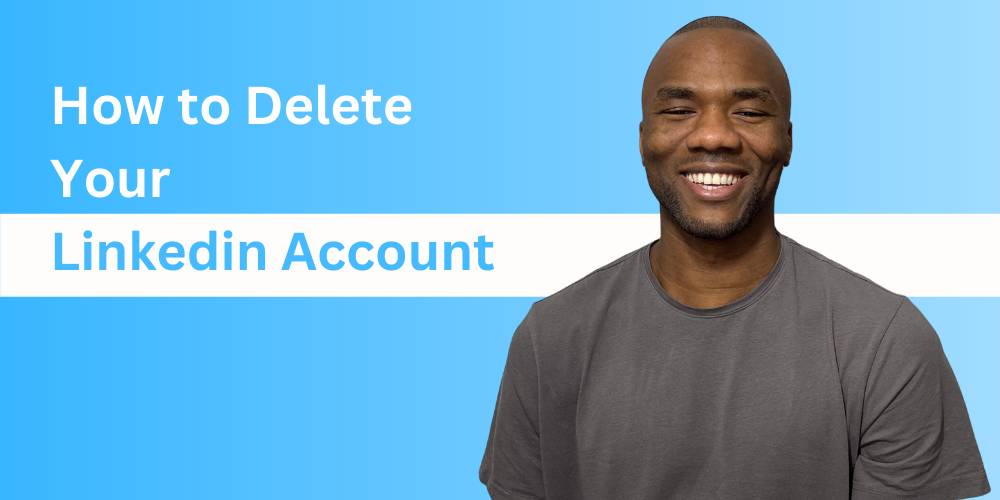
Deleting your LinkedIn account is a straightforward process.
However, it’s important to understand what happens when you close your account and how to do it properly.
Here’s everything you need to know about deleting your LinkedIn account.
What Happens When You Delete Your LinkedIn Account?
Before you proceed, it’s crucial to understand the implications of closing your account:
- Permanent Deletion: Your profile, connections, messages, recommendations, and endorsements will be permanently removed.
- Loss of Access: You’ll no longer have access to any information or features associated with your account.
- Search Engine Visibility: Your profile may still appear in search engine results (e.g., Google, Bing) temporarily.
- Premium Accounts: If you have a Premium subscription, you’ll need to cancel it before closing your account.
How to Delete Your LinkedIn Account
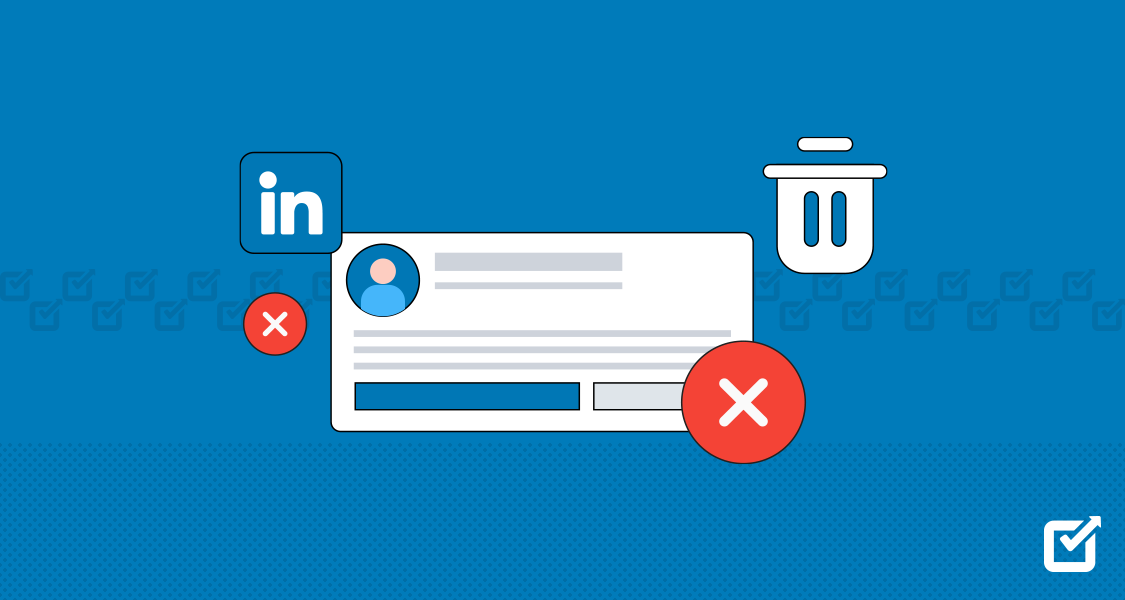
Follow these steps to permanently delete your LinkedIn account:
On Desktop:
- Click the Me icon at the top of your LinkedIn homepage.
- Select Settings & Privacy from the dropdown menu.
- Under the Account preferences section, click Change next to Close account.
- Select a reason for closing your account and click Next.
- Enter your account password and click Close account.
Supercharge Your Lead Generation
Automate your outreach effortlessly with Linkedly.
Try Linkedly for FreeOn Mobile (iOS/Android):
- Tap your profile picture > Settings > Account preferences.
- Tap Close account under the Account management section.
- Tap Continue and select a reason for closing your account.
- Enter your password and tap Done.
Important Considerations Before Deleting Your Account
- Download Your Data:
Before closing your account, download a copy of your LinkedIn data, including connections, messages, and profile information. To do this, go to Settings & Privacy > Data privacy > Get a copy of your data. - Cancel Premium Subscriptions:
If you have a Premium account, cancel your subscription first to avoid additional charges. - Unlink Third-Party Logins:
If you signed up using Google, Apple, or Facebook, unlink your LinkedIn account from the third-party platform. - Reopen Your Account:
If you change your mind, you can reopen your account within 14 days of closing it. However, some data (e.g., recommendations, group memberships) cannot be recovered.
Alternatives to Deleting Your Account
If you’re not ready to delete your account but want to reduce LinkedIn’s presence in your life, consider these alternatives:
- Adjust Notifications:
Go to Settings & Privacy > Notifications to customize the frequency of emails and alerts. - Set Your Profile to Private:
Make your profile less visible by adjusting your privacy settings. - Take a Break:
Log out of your account and take a temporary break from LinkedIn.
Finally
Deleting your LinkedIn account is a permanent decision that should be made carefully.
By following the steps above, you can ensure the process is smooth and that you’ve taken all necessary precautions, such as downloading your data and canceling Premium subscriptions.
If you’re unsure about closing your account, consider adjusting your settings or taking a break instead. Whatever you decide, make sure it aligns with your professional and personal goals.
Supercharge Your Lead Generation
Automate your outreach effortlessly with Linkedly.
Try Linkedly for Free