Formatting LinkedIn Posts, Texts: Bold, Italics, Underline
Boost your LinkedIn engagement with proper formatting! Learn how to bold text, use italics, and apply bullet points to make your posts stand out.
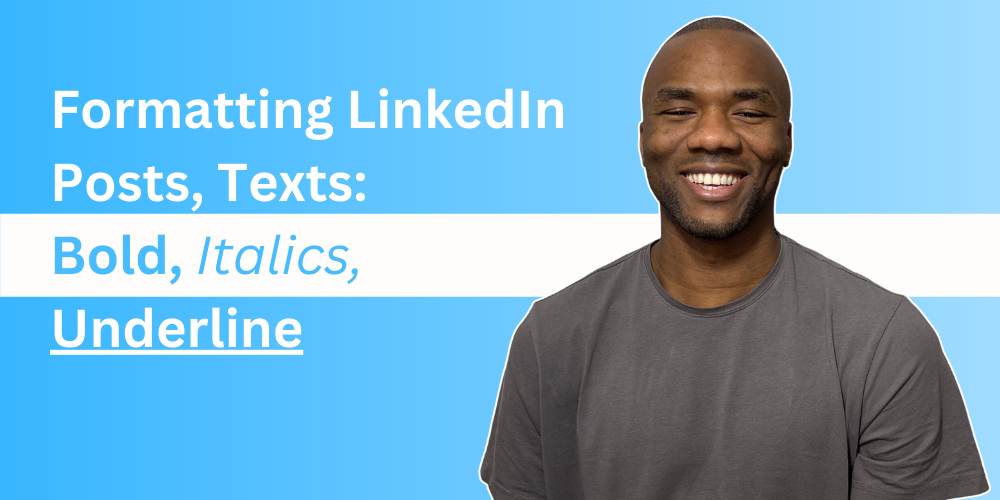
Proper formatting—like bold text, italics, and bullet points—not only makes your posts visually appealing but also improves readability and helps your content grab attention.
In this guide, we’ll cover everything you need to know about formatting LinkedIn posts, including how to bold text, use italics, and apply other rich text styles.
Plus, we’ll share best practices for crafting compelling LinkedIn content.
Why Format Your LinkedIn Posts?
Formatting your LinkedIn posts offers several benefits:
- Improve Visibility: A well-formatted post with a strong hook encourages readers to click “See more.”
- Enhance Readability: Bold text, bullet points, and spacing make your posts easier to skim.
- Emphasize Key Messages: Highlight important information to ensure it’s noticed.
- Build Brand Identity: Consistent formatting creates a recognizable style for your posts.
Types of LinkedIn Posts
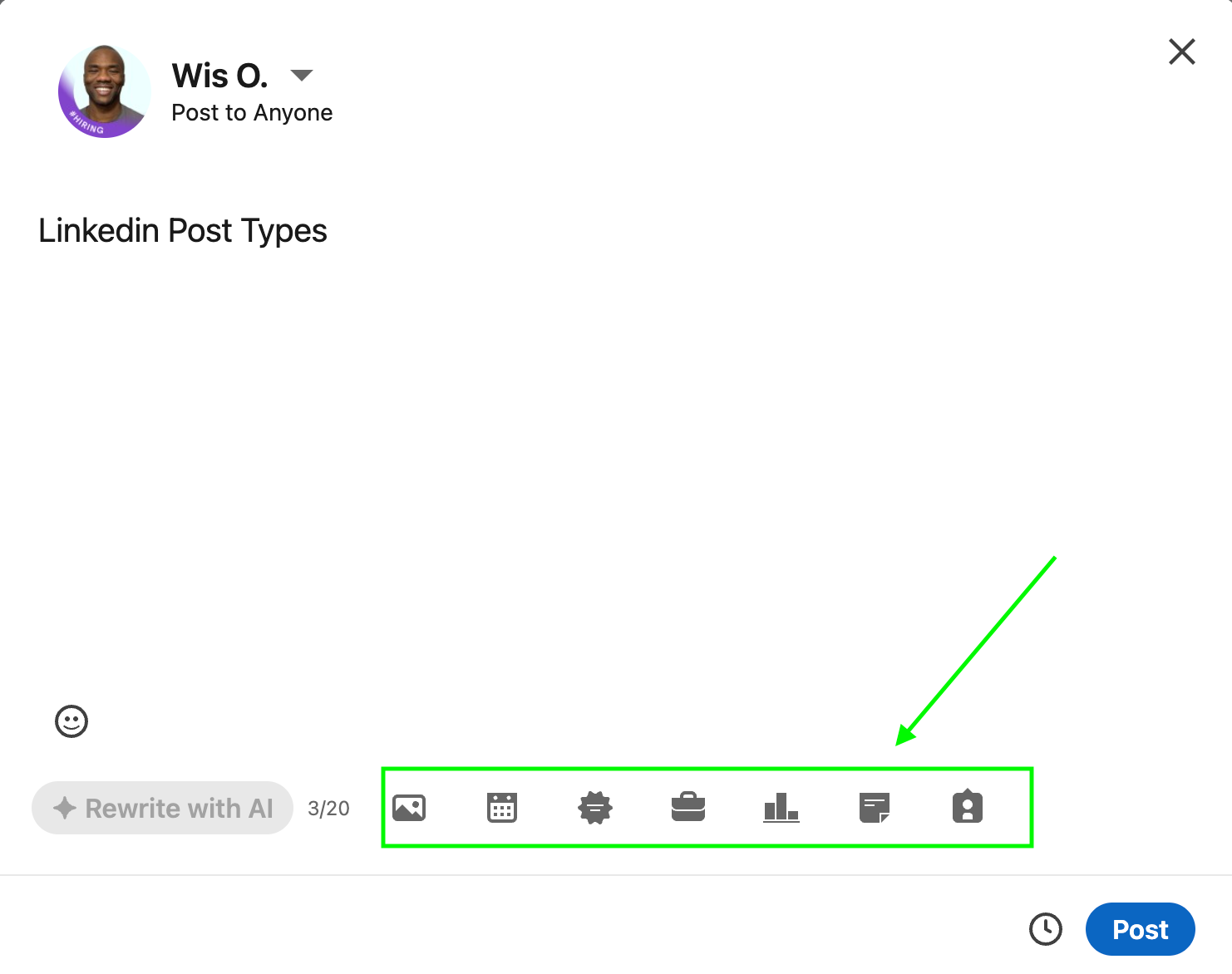
Before diving into formatting, it’s important to understand the different types of LinkedIn posts:
- Text-Only Posts: Ideal for sharing insights, tips, or stories. Use bold text, italics, and emojis to make your content stand out.
- Single Image Posts: Share visuals to complement your message.
- Multiple Image Posts: Use multiple images to tell a story or showcase examples.
- LinkedIn Carousels: Create PDF-based carousels to share detailed content.
- Video Posts: Engage your audience with personal or educational videos.
- LinkedIn Articles: Long-form content with built-in formatting options like bold and italics.
- Celebrations: Share milestones or achievements with your network.
- LinkedIn Polls: Start conversations and gather insights from your audience.
Supercharge Your Lead Generation
Automate your outreach effortlessly with Linkedly.
Try Linkedly for Free7 Rich Text Formatting Options for LinkedIn
Here’s how to use different formatting styles effectively:
1. Bold Text
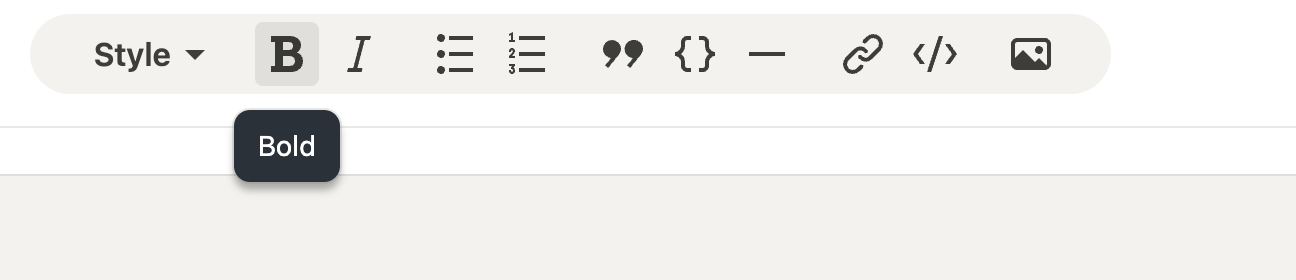
- Purpose: Emphasize key points or headlines.
- How to Use: Use sparingly to avoid overwhelming readers.
- Example: “Boost your LinkedIn engagement with these simple tips.”
2. Italics
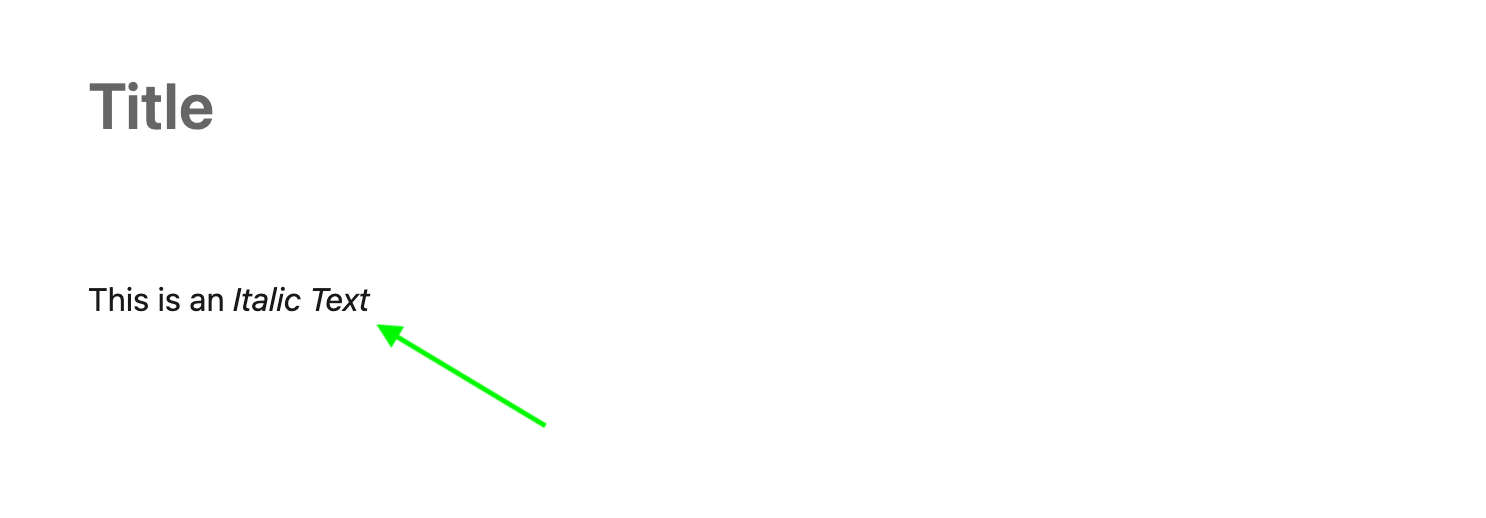
- Purpose: Add a conversational tone or highlight quotes.
- How to Use: Use for subtle emphasis or to convey thoughts.
- Example: “This strategy changed the way I approach LinkedIn.”
3. Underlined Text
- Purpose: Rarely used, as it’s often mistaken for hyperlinks.
- How to Use: Avoid unless necessary for specific emphasis.
4. UPPERCASE TEXT
- Purpose: Use for acronyms or short emphasis.
- How to Use: Avoid overusing, as it can come across as shouting.
- Example: “SEO stands for SEARCH ENGINE OPTIMIZATION.”
5. Bullet Points
- Purpose: Break down information for easy reading.
- How to Use: Organize lists or key takeaways.
- Example:
- Boost engagement with bold text.
- Use bullet points for clarity.
- Add emojis for visual appeal.
6. Emojis
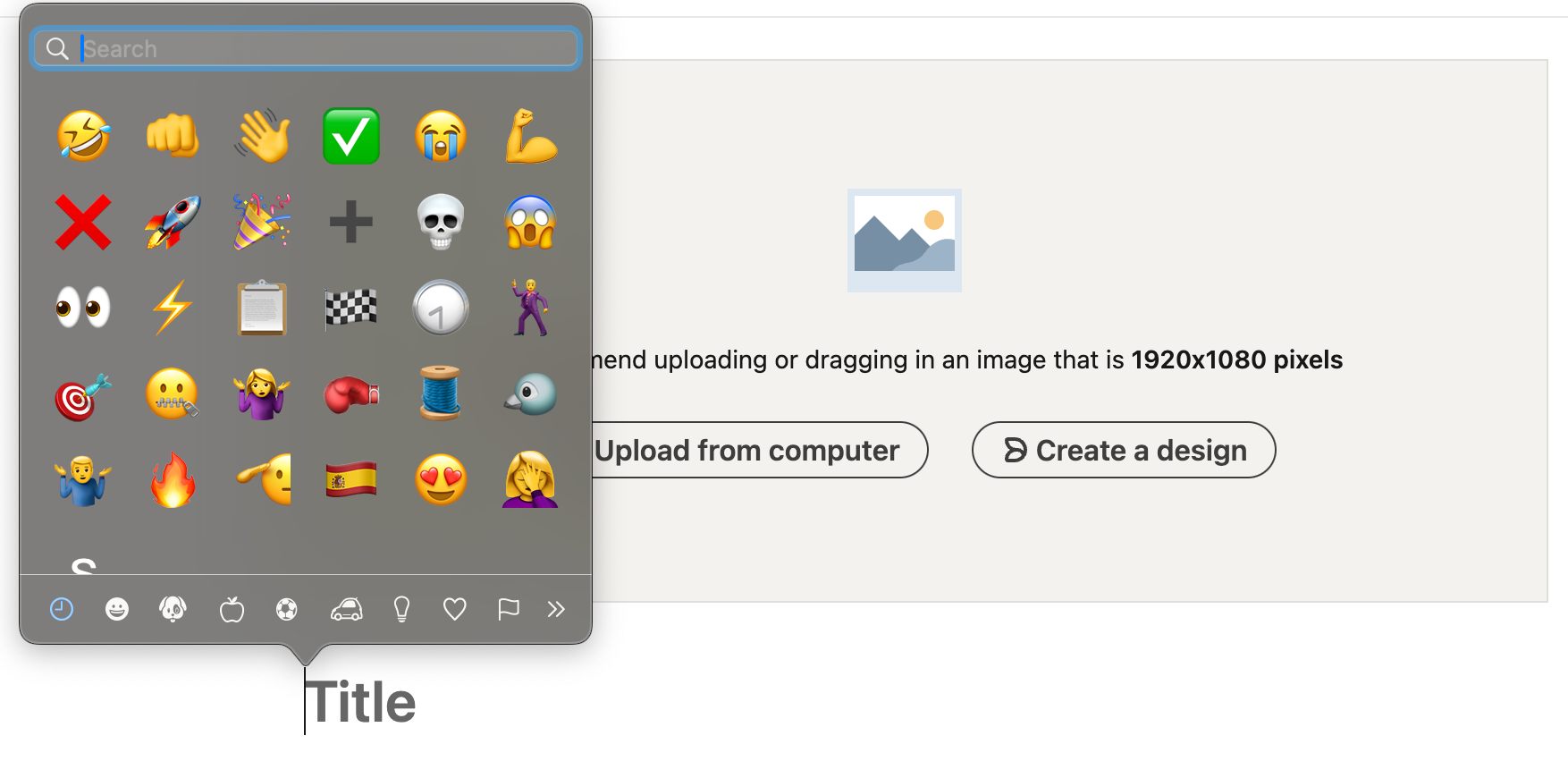
- Purpose: Add personality and visual interest.
- How to Use: Use sparingly to replace bullet points or highlight key points.
- Example: “🚀 Ready to grow your network? Follow these tips!”
7. Special Characters
- Purpose: Make your posts stand out.
- How to Use: Use arrows, checkmarks, or other symbols to guide readers.
- Example: “→ Click here to learn more!”
How to Bold Text on LinkedIn
LinkedIn doesn’t natively support rich text formatting in regular posts, but you can use these workarounds:
For LinkedIn Articles:
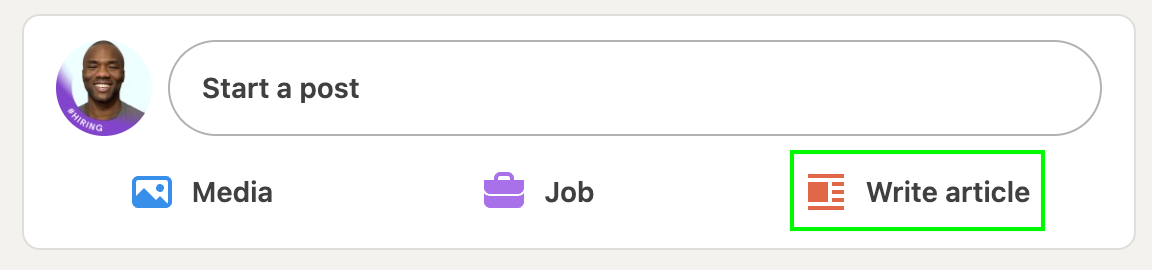
- Click Write article under the share box on your homepage.
- Write your content and highlight the text you want to bold.
- Click the B button in the formatting toolbar.
For Regular Posts:
- Use an external tool like a LinkedIn text font generator.
- Copy the formatted text and paste it into your LinkedIn post.
8 Best Practices for LinkedIn Post Formatting
- Start with a Strong Hook: Grab attention in the first sentence.
Example: “Did you know 90% of LinkedIn users don’t use formatting?”
- Use the AIDA Formula:
- Attention: Grab attention with a bold statement.
- Interest: Build interest with compelling details.
- Desire: Create desire by highlighting benefits.
- Action: End with a clear call-to-action (CTA).
- Structure Your Content: Use short paragraphs and white space for readability.
- Use Emojis Sparingly: Add personality without overdoing it.
- Write for Your Audience: Tailor your tone and message to your target audience.
- Apply the PAS Formula:
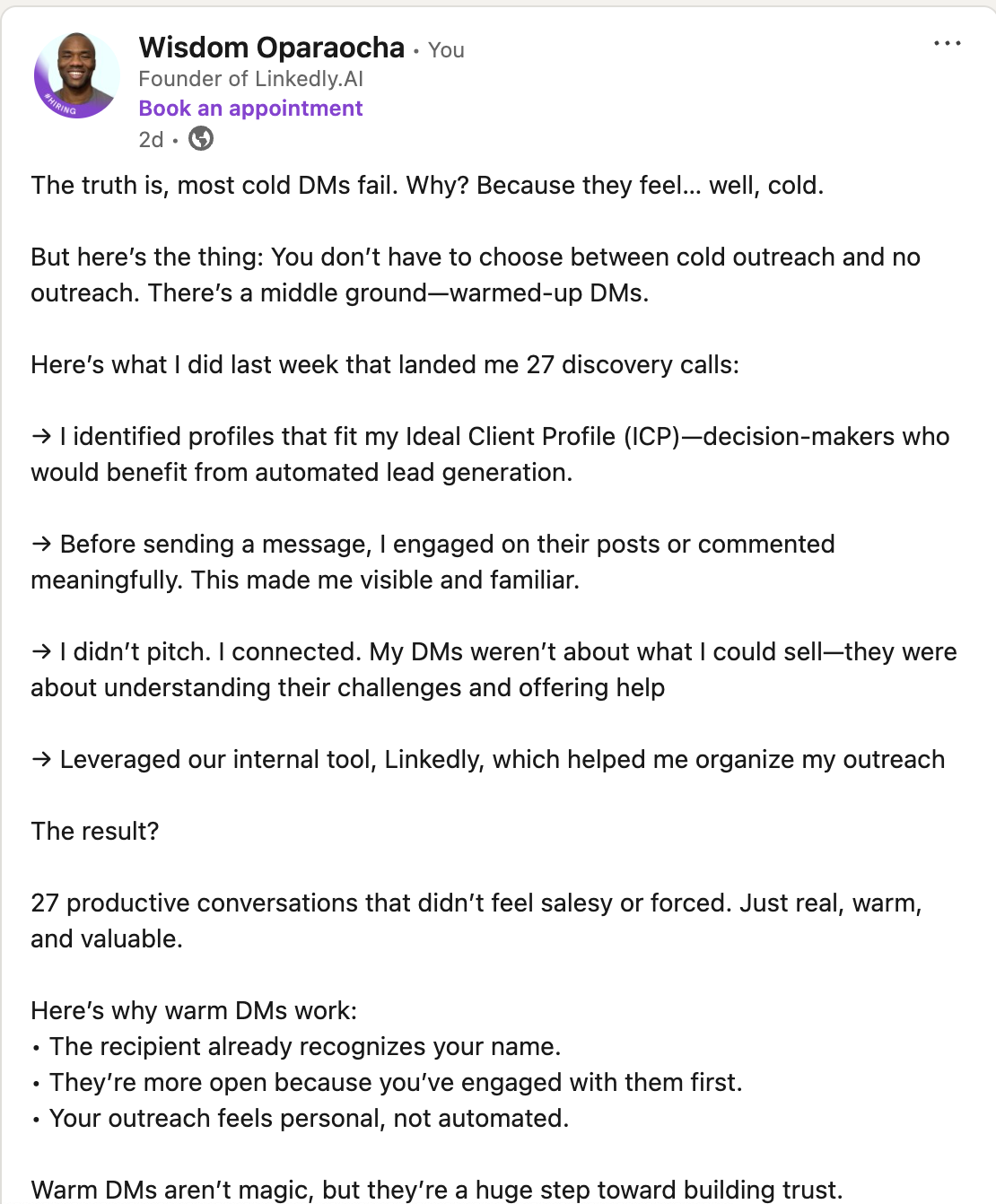
- Problem: Identify your audience’s pain points.
- Agitate: Amplify the problem’s urgency.
- Solution: Offer your solution.
- Keep It Simple: Use clear, concise language.
- Include a CTA: Tell readers what to do next.
- Example: “💡 Ready to boost your LinkedIn game? Follow me for more tips!”
Conclusion
Formatting your LinkedIn posts is a simple yet powerful way to increase engagement and stand out in a competitive space.
By using bold text, bullet points, emojis, and other formatting techniques, you can create visually appealing and highly readable content.
Combine these formatting tips with best practices like starting with a strong hook and including a clear CTA to maximize your impact.
Ready to elevate your LinkedIn posts? Start formatting today and watch your engagement soar!
Supercharge Your Lead Generation
Automate your outreach effortlessly with Linkedly.
Try Linkedly for Free